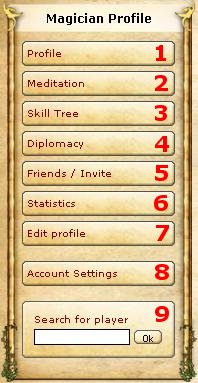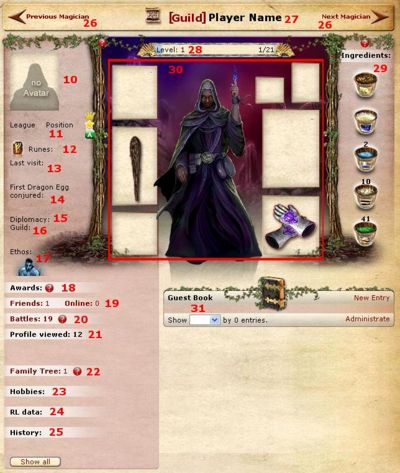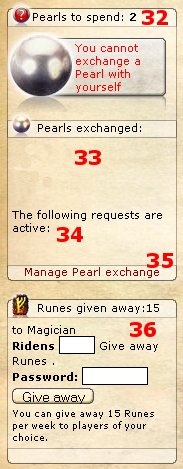Profil : Différence entre versions
De Xhodon
(Nouvelle page : {{Traduction|Traducteur actuel: personne}} {{Image}} Button ''Profile'' in the [[Menu Bar ]] The '''Profile''' contains various informati...) |
(Aucune différence)
|
Version du 28 novembre 2009 à 22:10
| |
Cet article/paragraphe doit être traduit ou la traduction est en cours. Traducteur actuel: personne Attention! Vous êtes priés de ne pas traduire le wiki avec les traducteurs en ligne! |
| |
Il manque une (ou plusieurs) saisie d'écran française (Traduction en cours) |
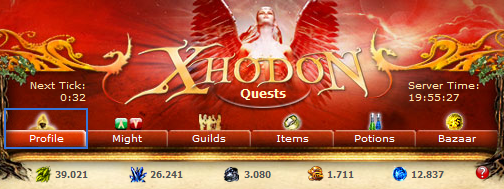
Button Profile in the Menu Bar
The Profile contains various information about a player and their Magician. You may access your own profile with the button "Profile" in the menu bar.
Sommaire
Menu
- Profile: Clicking will return you to the profile home page, independently of where in your profile you currently are.
- Meditation: Meditating increases your magician's level (see 28.) and gives you skill points which you can distribute among your skills.
- Skill Tree: Skill points gained through Meditation may be distributed to your skills here.
- Diplomacy: The diplomacy menu shows with which magicians you have other diplomatic status than "Neutral". You can also apply for alliances or declare war there and accept or reject applications from other players or guilds.
- Friends / Invite: Here you can invite friends to Xhodon. Anyone who signs up through your link will be listed in your Family Tree and, if you reserved a valley for them, they will also start in your beginning area. There are also tabs linking to your friends list and your Family Tree.
- Statistics: The statistics menu contains several tabs. The tab "Legends" contains overall statistics of resources (with and without owner) and creatures in the world. The other tabs give useful summaries of your own battles, resources, creatures and runes, how many sentinels you have defeated, how many items you have found etc. Most of these tabs are only available if you have the Magic-Account.
- Edit Profile: Here you can customize your profile, change your magician's appearence, administrate your guest book and upload an avatar.
- Account Settings: Here you can change settings for your account, such as the password or the e-mail adress. You may also activate sitting and vacation mode. The tab "Miscellaneous" allows you to reset the question mark icons and change other interactive account settings.
- Search for player: Unlike the search in the Mightlist, this search directly leads you to the player's profile, if the player exists.
Overview
- Avatar: The avatar is an individual image that helps other players identify you. You can change it under "Edit profile", but note: the image may not exceed 100x100 pixels size and the file may not be larger than 10kb.
- Ranking: Your current league and your position in it are displayed here.
- Runes: (Only on your own profile) Shows how many runes you possess.
- Last visit: Date of the last time the magician logged in.
- First Dragon Egg conjured: The date the magician signed up and received their first palace.
- Diplomacy: Your diplomatic relationship to the magician.
- Guild: Additionally to the guild tag in the profile title, here the guild's full name is shown.
- Ethos: Light or Shadow. The alignment also shows in the magician's image: light or dark and body figure.
- Awards: If the magician has won any awards, they are shown here.
- Friends: Click here to have a look at this magician's friend list. Clicking the small heart symbol will send a friendship request to the magician.
- Battles: This number shows how many battles this magician has fought. Click to view their statistics.
- Profile viewed: The number displays how many people have visited this profile. Below, the names of the most recent visitors are shown.
- Family Tree: The number shows how many apprentices this magician has in their Family Tree. Click to see who are those apprentices.
- Hobbies: If desired, here you may display your personal interests visibly to everyone. You can edit them under "Edit profile". It is also possible to add short information for your friends like when you will be online next.
- RL data: If desired you may publicate personal real life data of yours under "Edit profile" which will be shown here, visible for everyone.
- History: You may want to give your magician a background story to make your profile more attractive. Enter your story in the corresponding field under "Edit profile". Let your fantasy run wild with elfs, nymphs, dragons and mysterious happenings.
- Browsing arrows: Use these to browse through the magician profiles in Xhodon, ordered by ranking.
- Guild tag and player name: If there is no guild tag shown here, the player does not (yet?) have a guild.
- Level: The bar shows what level the magician has reached through meditation.
- Ingredients: These are the ingredients this magician has looted from sentinels. They can be used to make Potions (once that function has been implemented in the game)
- Items: Here you can see the items this magician is currently wearing. Hover over an item to see its name; you will have to ask the magician wearing it if you want to know what bonuses it gives.
- Guest Book: You can leave messages or greetings in guest books. Shortly afterwards, the player will receive a private message informing them about the new entry.
Pearls and Runes
- Pearls to spend: Independently of what magician's profile you are currently viewing, this number shows how many pearls you have available to trade. Below you will find the button to request a pearl trade with the magician whose profile you are currently viewing.
- Pearls traded: This list shows the four people this magician has most recently traded pearls with.
- Active requests: Independently of what magician's profile you are currently viewing, this list always shows trade requests you have received. Click the checkmark to accept a trade.
- Manage Pearl exchange: Through this link you will reach an overview of all magicians you have traded pearls with, your own request (if existing) and active requests you have received.
- Give away Runes: This panel allows you to give a way runes to other magicians. For safety purposes, you will need to enter your password. You can not give away more than 15 runes within 7 days.